Getting Started¶
This guide walks you through the setup and usage of rbIAM.
Prerequisites¶
In order for you to use rbIAM, the following must be true:
- You have credentials for AWS configured.
- You have access to an EKS cluster or in general an Kubernetes-on-AWS cluster.
- You have
kubectlinstalled.
Install¶
Warning
This tool is still WIP and currently the CLI binaries are available only for macOS and Linux platforms. Please raise an issue on GitHub if you're experiencing problems or something does not quite work like described in here.
To install rbIAM, execute the following two commands. First, download
the respective binary (here shown for macOS) like so:
1 | curl -L https://github.com/mhausenblas/rbIAM/releases/latest/download/rbiam-macos -o /usr/local/bin/rbiam |
And then make it executable:
1 | chmod +x /usr/local/bin/rbiam |
Tip
For Linux install, simply replace the -macos part with -linux
Alternatively, you can download the binaries from the releases page on GitHub.
Usage¶
The following lists the commands rbIAM supports and then walks you through an example usage, end-to-end.
Commands¶
The available commands in rbIAM v0.2 are:
-
General:
history… lists the history of selected itemssync… synchronizes the local state with the remote one from IAM and Kuberneteshelp… lists available commands and provides usage tipsquit… terminates the interactive session and quits the program
-
For exploring AWS IAM:
iam-user… allows you to describe the calling AWS IAM user detailsiam-roles… allows you to select an AWS IAM role and describe its detailsiam-policies… allows you to select an AWS IAM policy and describe its details
- For exploring Kubernetes RBAC:
k8s-pods… allows you to select a Kubernetes pod and describe its detailsk8s-sa… allows you to select an Kubernetes service accounts and describe its detailsk8s-secrets… allows you to select a Kubernetes secret and describe its details
Walkthrough¶
In the following we do an end-to-end walkthrough, showing rbIAM in action.
Launching & terminating¶
After you launch the tool by typing rbiam in the shell of your choice, you should see something like this:
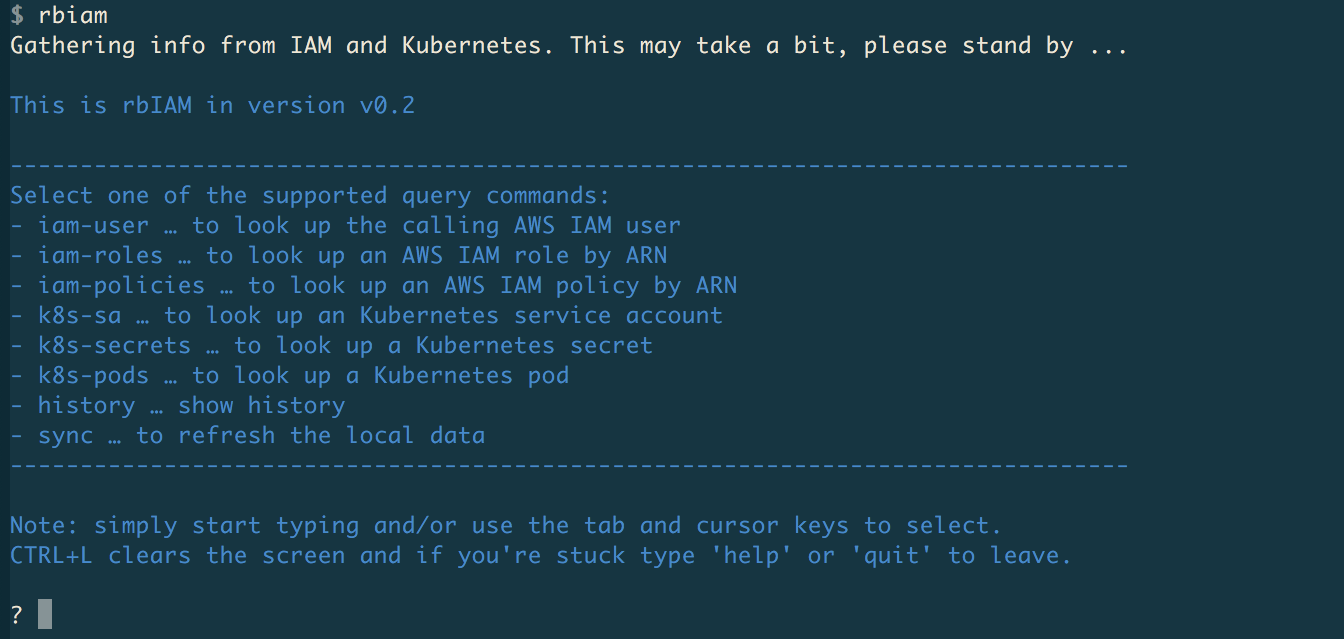
On startup, rbiam queries both IAM and Kubernetes to get all the pertinent info, from the point of view of the authenticated user. This can take a couple of seconds, and if anything changes, for example you created a new secret in Kubernetes or attached a new policy to a role, you can use the sync command to manually trigger this process.
Now, use the TAB key or → (right arrow key) to display the top-level menu:
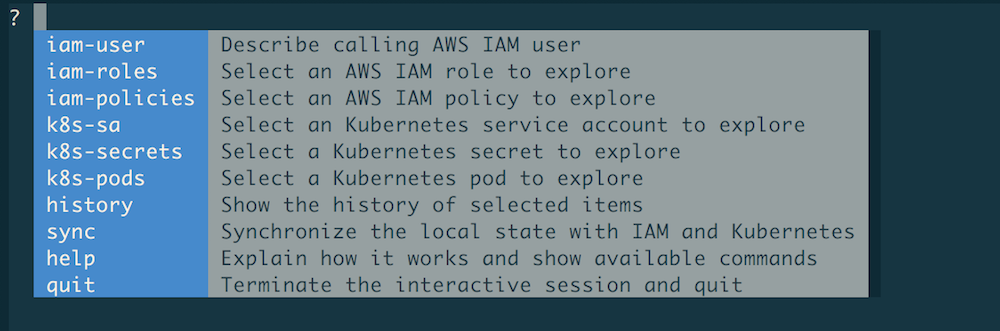
Note
Select any of the commands by navigating with the TAB/→ key or by start typing.
When you start typing, only commands starting with said prefix are shown. For example,
if you type iam, then the menu reduces to iam-user, iam-roles , and iam-policies.
Once you're done, you want to terminate rbIAM. To do so, start typing q and auto-complete
it with TAB so that the quit command appears and when hitting ENTER you then execute said
command and terminate the program.
Tip
In order to clear the screen, you can hit CTRL+L.
Now that we know how to launch and terminate rbIAM, let's look something up.
Querying IAM user info¶
To learn about the logged in AWS user and their caller identity, use the iam-user command:
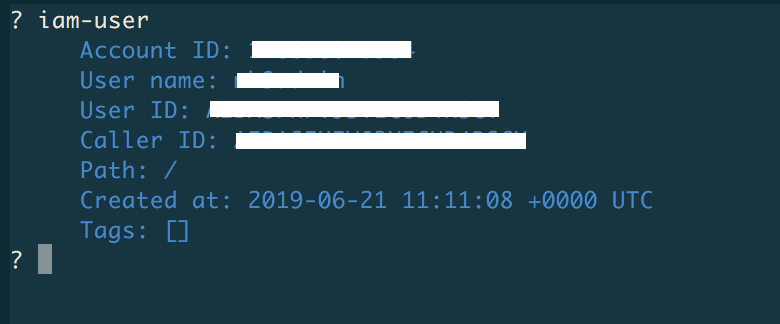
Above, we've hidden certain sensitive info but, naturally, when you execute the command you'll see the actual values.
Exploring IAM roles & policies¶
If you want to learn about AWS roles, use the iam-roles command. Once selected,
you will see a list of IAM roles you can select from or start typing to filter down
the list. For example, here we used eksctl to filter down the list to two entries
and then selected one for exploration with ENTER:

Tip
In order to clear the term to the left of the cursor, you can hit CTRL+W.
Further, lo learn about AWS policies, use the iam-policies command like so:
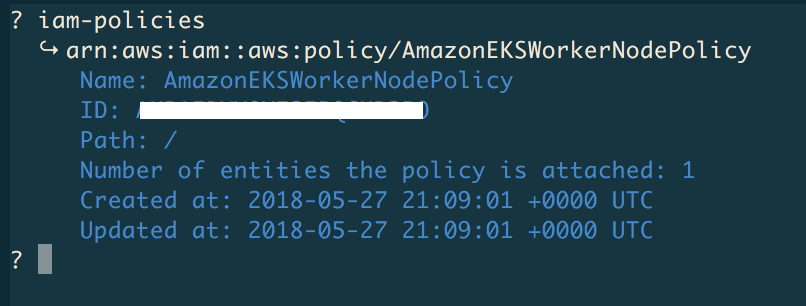
Now that we've covered the IAM side of the house, let's move on to RBAC.
Exploring Kubernetes pods¶
Starting off with the app of interest, you want to find the Kubernetes pod hosting it.
For this, use the k8s-pods command as follows:
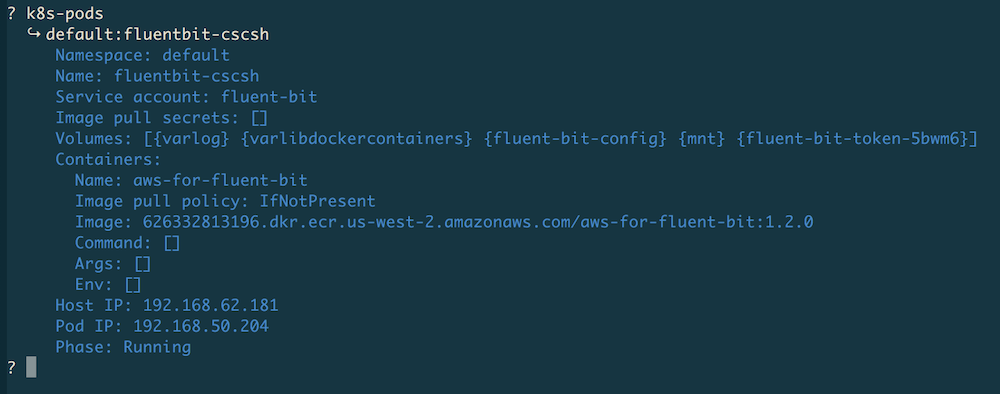
Now that we have the pod info, we can continue with the service account we found
here, in this case, it's the one named fluent-bit.
Exploring Kubernetes service accounts & secrets¶
To explore Kubernetes service accounts and their secrets, use the k8s-sa and
the k8s-secrets command, respectively. From the previous step we've gathered
that for the Fluent Bit pod we're interested in the service account fluent-bit,
so let's look this up along with its secret:
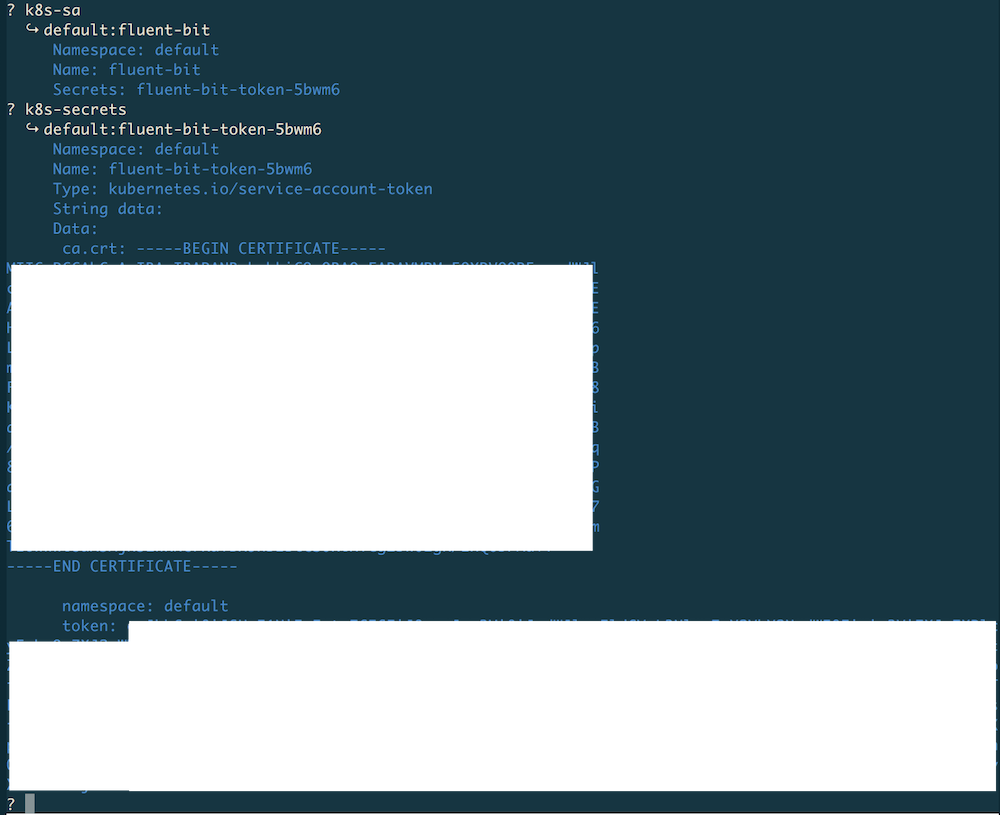
Note
Values in secrets are base64 encoded, however rbIAM automatically converts
them into clear text so that you can directly copy & paste them. For example,
in the case shown above, the value of ca.cert would be the actual content of
the certificate.
At any point you can use the history command to list the selected items in
reverse chronological order. In our case this would be fluent-bit-token-5bwm6,
fluent-bit, and fluent-bit-cscsh.